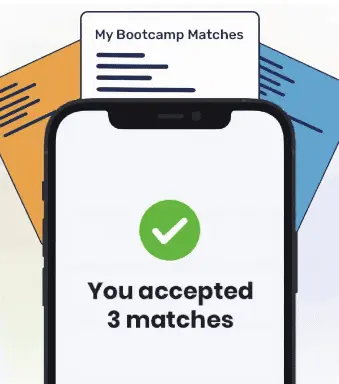One of the beauties of Git is that it allows you to keep an accurate record of how a codebase has evolved. This makes it easy to see what changes have been made to a repository, when they were made, and who made those changes.
The git rebase command is a useful tool that allows you to move changes from one branch to another. It also allows you to rewrite the history of a Git repository.
In this guide, we’re going to talk about what git rebase is and how it works. We’ll walk through a few examples to help you get started using the git rebase command. Let’s begin!
What is a Rebase?
A rebase is what you do when you combine a commit or series of commits to a new commit. It is similar to merging in that it moves changes from one branch to another.
Rebasing allows you to rewrite the history of a Git repository. When you run a rebase operation, it merges the entire history of two branches into one. This will create brand new commits for each commit in another branch inside the branch you are rebasing.
Rebasing is just like changing the base of a branch from one commit to another. This will change your repository’s history to make it look like you created a branch from another commit.
When is git rebase Used?
The rebase command is used to maintain the integrity of a project’s history.
Consider the following scenario: You have created a new branch to work on a set of features for the next release on a project. Changes have been made to the master branch that you want to incorporate into your code.
You don’t want to merge your branches because your code is not ready. Instead, you want to copy the history of the master branch to your branch. This will ensure your branch reflects all the history the master branch has accrued.
This is beneficial because it will maintain the history of your project. Developers will be able to easily see how your changes have affected the development of a project.
Rebasing is most commonly used to integrate changes from upstream into a local repository.
How to Rebase a Git Branch
We have a remote repository called git-rebase. On our local machine, we have an outdated copy of this repository. It has changed a number of times since we last pulled it. We also have a branch called “dev” on our local machine which was based on the master branch.
To keep the history of our repository clean, we are going to rebase our “dev” branch.
Let’s start by pulling all changes from the remote version of the repository using git pull:
git pull
This will update our local copy to include the latest changes from the remote branch. Next, we are going to navigate to our “dev” branch using git checkout:
git checkout -b dev
We are now viewing the “dev” branch. We have made a number of changes to this branch. We now want to incorporate the commits from the “master” branch into our branch. Let’s run git rebase:
git rebase master
This will merge the history of the “master” branch onto our “dev” branch. You can use the rebase command with any base commit reference. This could be a branch like we used above, a tag, or a reference to a particular commit.
When you are rebasing a repository, you’ll probably want to do it using the -i flag. This opens up an interactive editor with a list of all the commits which are going to be changed:
git rebase -i master
The -i flag starts an interactive rebase on the rebased branch. This command returns:
pick 903e776 docs: Update README.md
pick c274a37 feat: Change environment variable in app.py
This list will help you understand exactly how your repository will appear after a rebase operation has been completed. You can modify this file using the instructions provided in the editor so that your new history reflects all the changes you want to incorporate.
Considerations When Using Rebase
You should never use rebase to rewrite public history. The purpose of the rebase command is to help you maintain the history of a project across different branches. If you use rebase on a public repository, it will replace old commits. This may cause some parts of your project history, including the references of the people who made changes, to disappear.

"Career Karma entered my life when I needed it most and quickly helped me match with a bootcamp. Two months after graduating, I found my dream job that aligned with my values and goals in life!"
Venus, Software Engineer at Rockbot
The git rebase command can result in merge conflicts. This can happen if you are working on a branch that has not been merged with the master branch in a long time. You should ideally use rebase to merge the histories of two branches when there are only a few changes to make. The longer you wait to rebase, the higher the chance of a merge conflict.
Git Rebase vs. Git Merge
Both git rebase and git merge have their ideal use cases.
The git merge command is best used if you want to merge a branch into another branch. The merge command creates a merge commit which ties together the histories of the projects.
The rebase command is best used if you need to rewrite the history of a project. Rebase will create new commits for each commit in the master branch. This will ensure that the final version of your repository contains all the history from both branches.
You should use the git merge command if you are making changes to a public repository. This is because the git merge command does not rewrite history. It maintains a record that is forward-looking.
Conclusion
The git rebase command is used to merge the history of two branches on a repository.
It is often used to integrate changes from one branch onto another branch. You should only use the git rebase command locally; it should not be used on a public repository.
Now you’re ready to start rebasing your Git repositories like an expert!
About us: Career Karma is a platform designed to help job seekers find, research, and connect with job training programs to advance their careers. Learn about the CK publication.