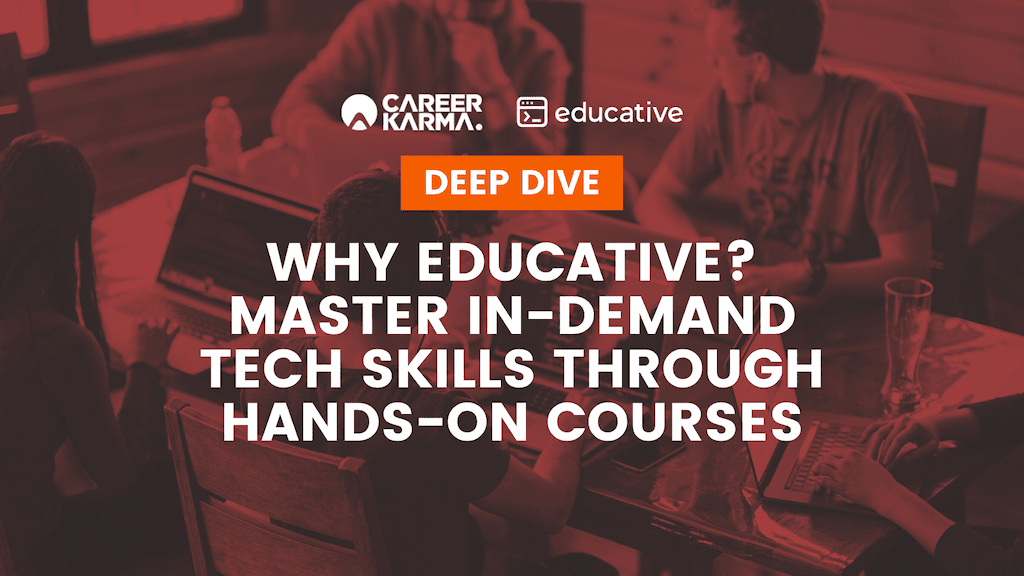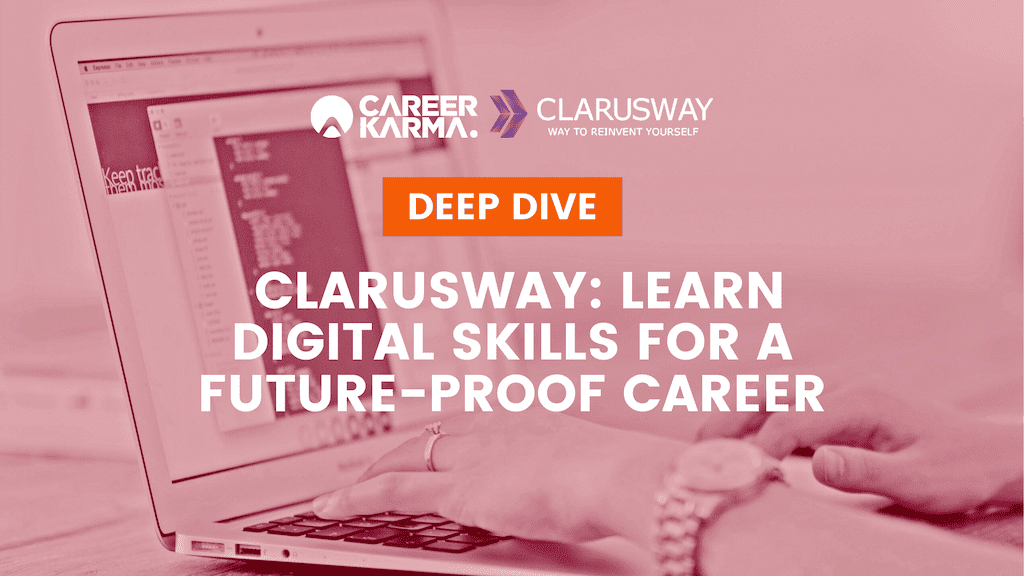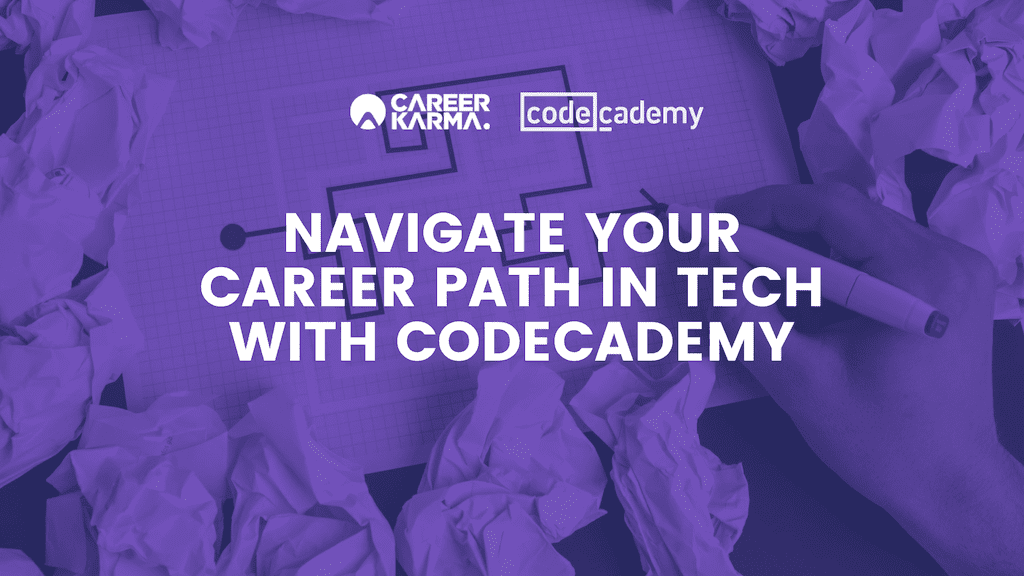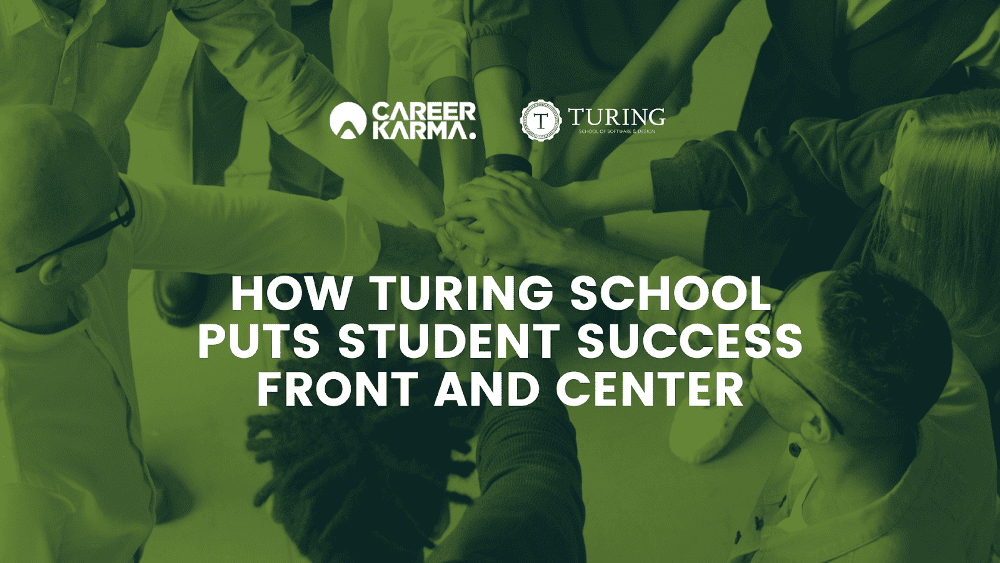Career Resources Center
Simple guides to help you start your career in tech
Learn the basics about careers in tech
Need help choosing a job training program?
Read our bootcamp resources
A coding bootcamp is a short-term, intensive training program that teaches students practical and job-ready tech skills. Learn more in this guide.
Career Karma has the ultimate list of free coding bootcamps and courses. Learn how to code for free with our comprehensive guide.
Check out the definitive list of the best online coding bootcamps in 2021. Find the right bootcamp to start your career in tech today.
There are dozens of coding bootcamps out there, each with their own features and differences. Learn how to choose one that meets your unique needs.
Both bootcamps and certifications are used to build new skills. In this guide, learn how bootcamps and certifications compare.
Explore our exclusive research
Career Karma surveyed 2,168 bootcamp applicants, students, and graduates to learn more about the bootcamp experience and outcomes. See our findings in this report.
Career Karma and Replit surveyed 270 coders to learn more about the learning to code experience. Find our insights in this report.
In this article, we look at data from LinkedIn, PayScale, GitHub, Stack Overflow, and npm trends to discover the most popular web frameworks.
In this study, we look at the most popular programming languages according to data from LinkedIn, GitHub, and Stack Overflow.
In our State of the Bootcamp Market 2021 report, we analyzed the growth of the bootcamp market, industry trends, bootcamp venture capital and acquisition activity, and more.
Career Karma evaluated data on 105 coding bootcamps and 133,392 graduates to gather insights about the state of the bootcamp sector in 2020.
Partner Spotlight
Learn what to expect at a tech training
program with these detailed stories
Discover top tech career paths
Explore how much you can earn in a new career
Evaluate top schooling options
Learn how to pay for bootcamp training
Start your career switch with our learning guides
Get matched with a training program
Career Karma can help you find a top training program that meets your needs.